What’s boring? Default icons.
I just jazzed up my Mac desktop with some fun alternatives. It’s super easy to change them.
![]()
Even better, I used this trick to help my son find the Spelling City website that he uses for homework every week. He loves macaws! Now he can find it easily.
![]()
First Find Some Icons You Like
I found plenty of options at Pixel Girl Presents. Animal, holiday, cute, food, nature, and more, all free. Download and unzip to your desktop.
Copy the Icon You Want
Right-click on the desired icon and choose “Get Info”.
![]()
The Info Box will pop up. Click on the tiny icon at top left (notice the “blue halo” around it, indicating that it is selected).
![]()
Choose Edit -> Copy or use your copy shortcut.
Paste the Icon Where You Want It
Now go to the icon you want to change, and right-click to open its Info Box.
Click on the tiny icon at top left, and choose Edit -> Paste or use your paste shortcut.
![]()
Voilà – fun new icon!
![]()
Good To Know
Not sure how I got an icon for a website like Spelling City onto my desktop? That’s easy too.
Open the desired website in your browser. Look for a tiny icon just to left of the website address. In Chrome this is a document icon. In Firefox, it’s a globe.
Click and drag it to your desktop. That’s it!
![]()
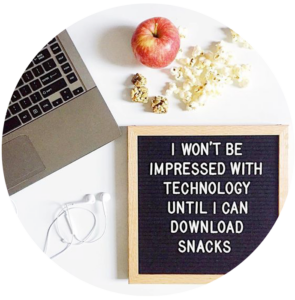
Leave a Reply